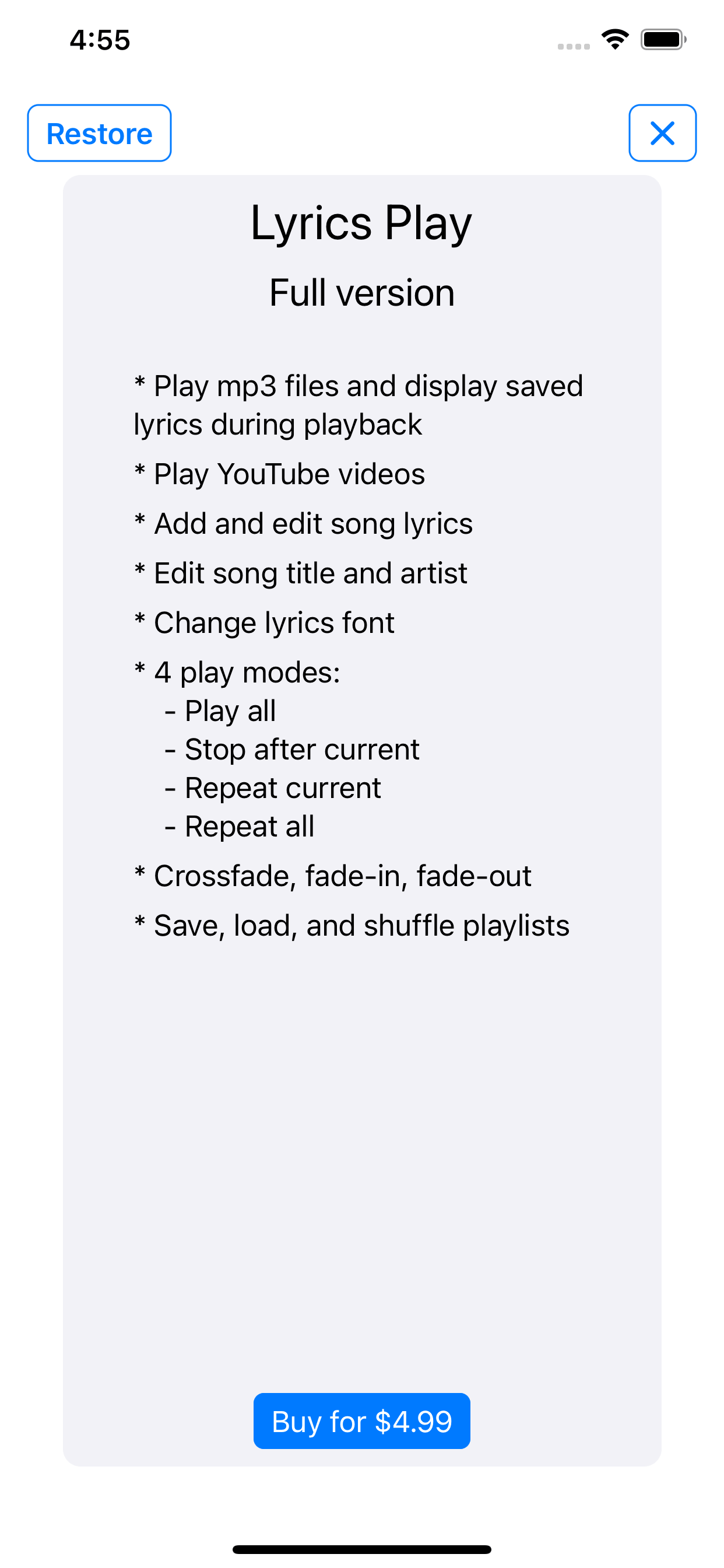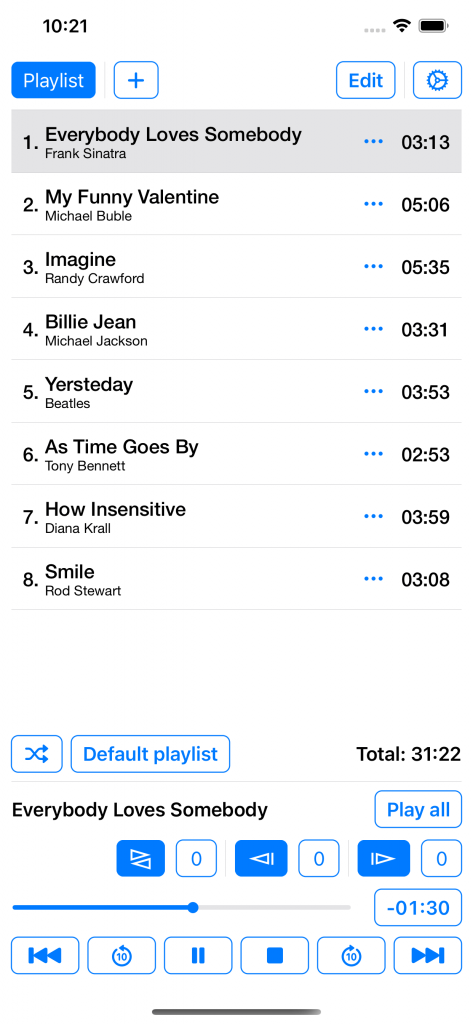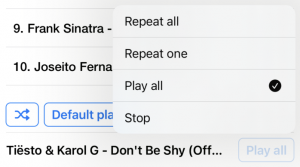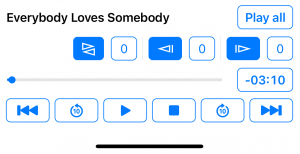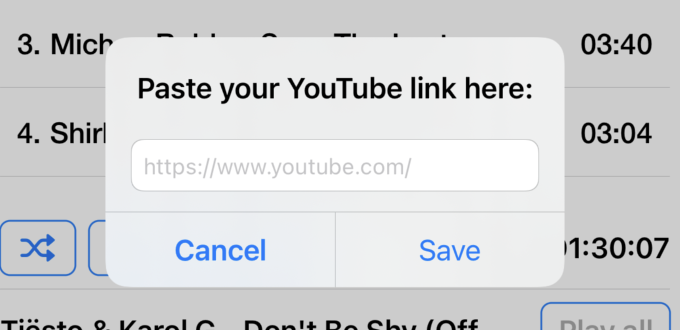Main LyricsPlayer features:
- Play mp3 files and display saved lyrics during playback
- Play YouTube videos
- Add and edit song lyrics
- Edit song title and artist
- Change lyrics font
- 4 play modes:
- Play all
- Stop after current
- Repeat current
- Repeat all
- Crossfade, fade-in, fade-out
- Save, load, and shuffle playlists
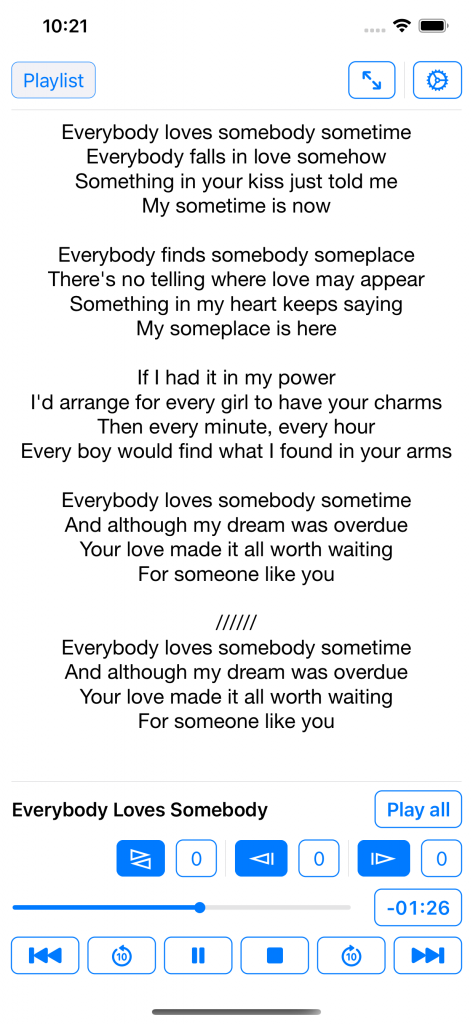
Player controls
To choose what should happen after the current song ends, select one of the player modes:
- “Play all” (default) – all songs from the playlist will be played one after another.
- “Stop” – playback will stop after the current playing song.
- “Repeat” – the current playing song will repeat.
- “Repeat All” – the current playlist will repeat.
To enable or disable crossfade, fade-in, fade-out effects press the corresponding button and enter the duration in seconds.
To change whether you want to see remaining or elapsed time click on the Time label.
To play / pause / stop current track press corresponding button.
To fast forward or rewind press the corresponding button.
To play the previous or next track press the corresponding buttons.
To go to the beginning of the current track double press the Stop button.
Lyrics
In case a song has any lyrics text will appear on the screen.
To change lyrics font size use your trackpad zoom in or zoom out.
Also, you can change the lyrics font in Settings.
To reset lyrics style go to Settings -> Reset to default.
To add new lyrics start typing in lyrics view or paste some text. In case you have some unsaved changes lyrics buttons will appear at the bottom of lyrics view. Press Save lyrics to save it or Reset to reset changes.
To view lyrics in fullscreen, press ![]() .
.
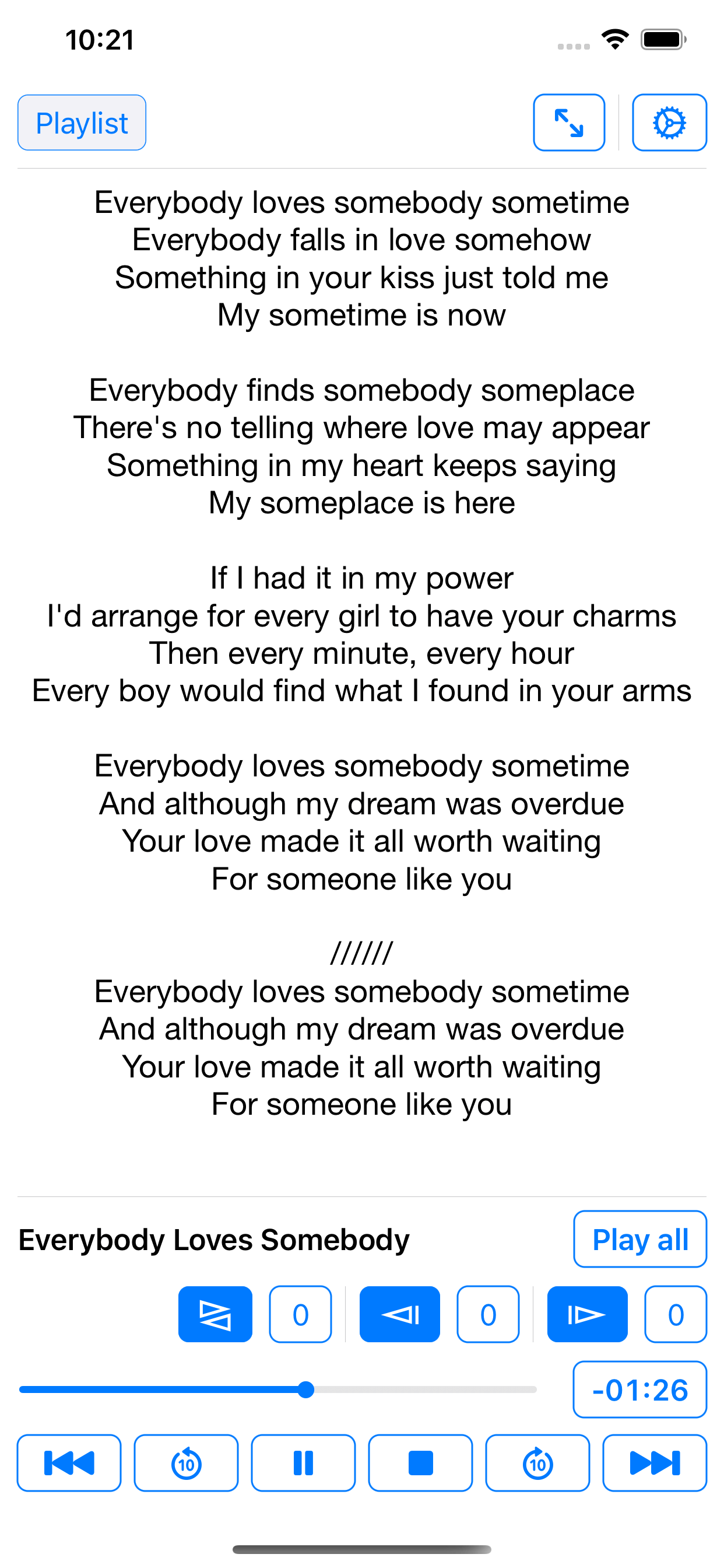
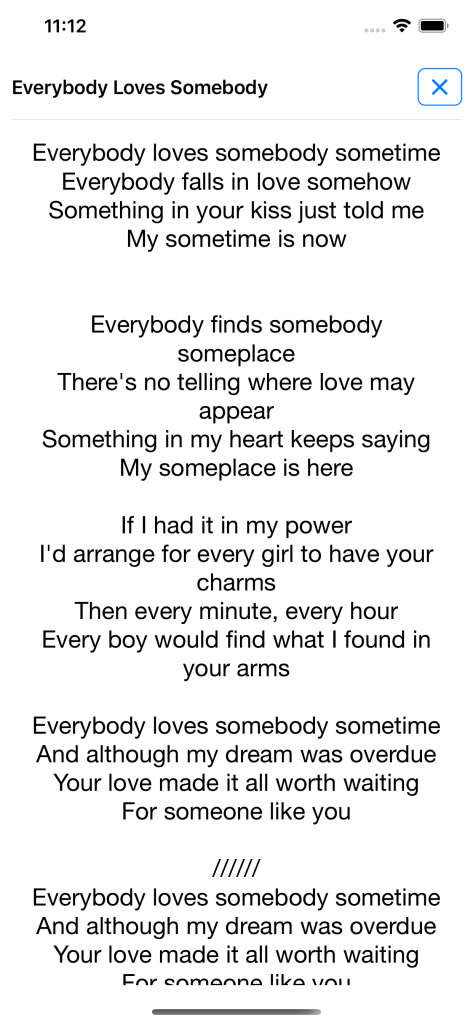
Playlist
To show or hide the Playlist window press the Playlist button.
To add local file or YouTube link press Plus button. Alternatively, drag files or folders.
To start playing the song from the playlist tap on any song.
To edit playlist, press Edit button. You reorder, multiple select and copy / delete.
To open a specific song menu, press Three-dots button or Long-Press on any song. You can copy, delete, edit lyrics, edit title and artist.
Please note, that when you edit title or artist, you change mp3 tag metadata info, not the file name.
To shuffle songs press the Shuffle button.
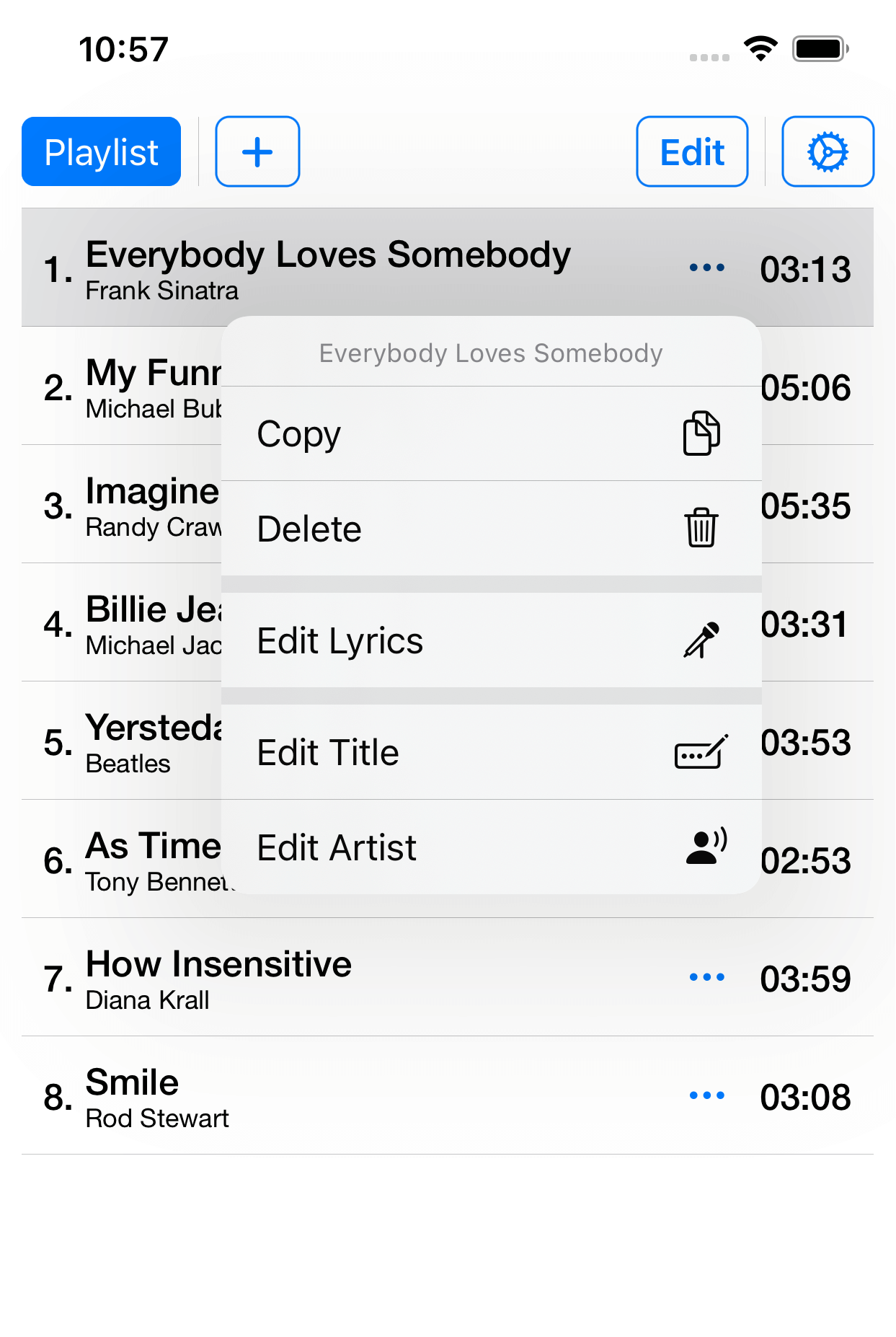
Switch between playlists
By default, there is one “Default playlist”. But you can create your custom playlists and switch between them.
To open the Playlists selection view, press the “Your playlist name” button, near the “Shuffle” button.
To create a new playlist, press the “New Playlist” button.
To edit playlists, press the “Edit” button.
To Copy, Delete, Edit Title, or Select Playlist, long-press on any playlist. Alternatively, press the “Three-dots” button and select an option.
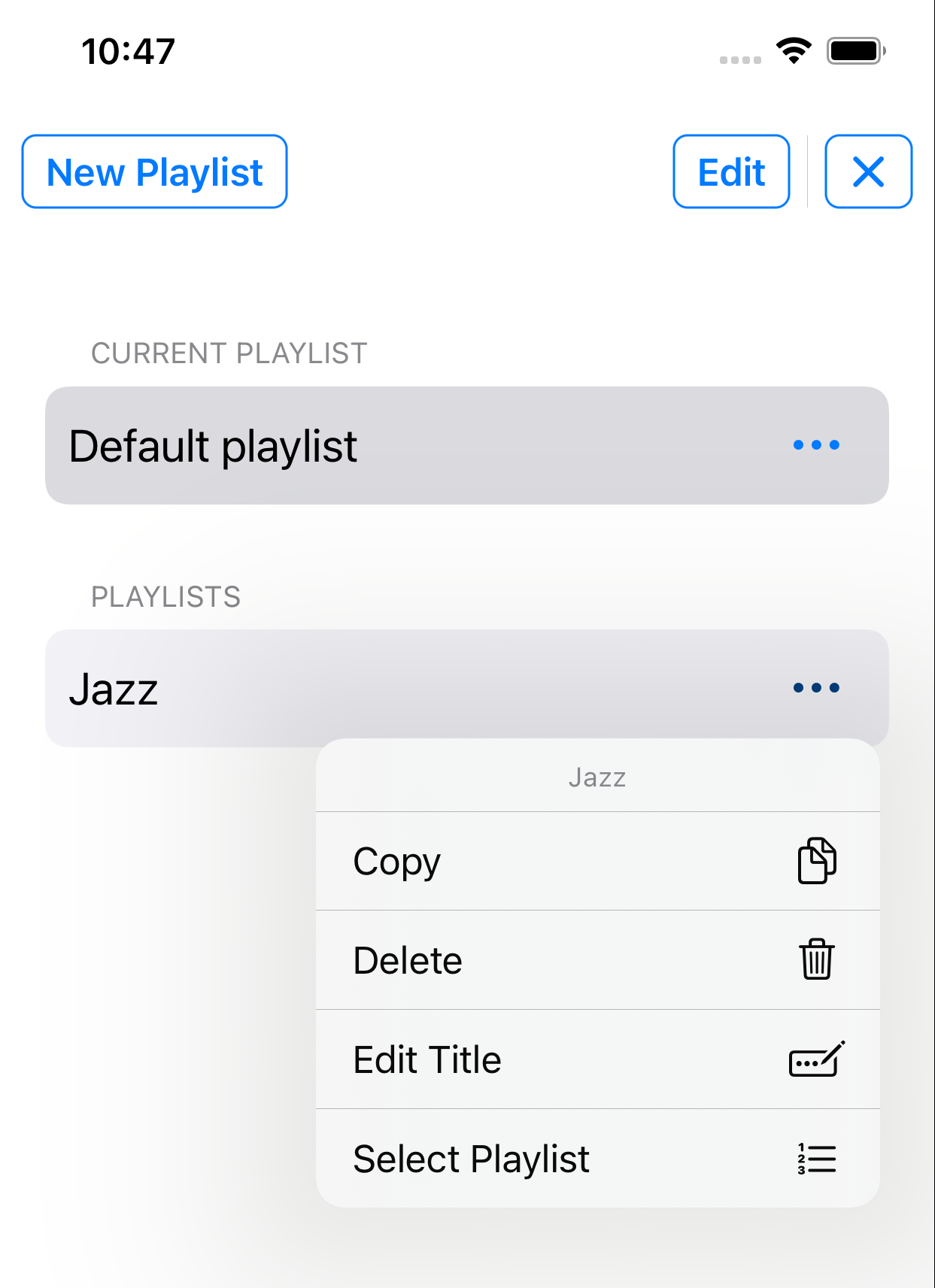
Buy / Restore
After the first install, you have 7 days to try LyricsPlayer with all its features.
After the trial period ends, you won’t be able to use the app. You can purchase Lyrics Player by pressing the “Buy” button on any trial info alerts. Alternatively, go to Settings -> Buy or restore.
In case you bought LyricsPlayer previously with your Apple ID press the “Restore” button and your purchase will be restored.
In case you don’t know exactly whether you bought LyricsPlayer in the past or not, press Buy and start purchasing process. In case you bought LyricsPlayer previously, your purchase will be restored without any charging.